If you want to find where a video appears online, you can use a reverse video search (or video reverse search). This method helps you locate the original source of a video, check if your content is being used without permission, and even find backlink opportunities.
In this guide, we’ll show you how to reverse search using popular tools. We’ll also explain why you might want to reverse search a video and how it works.
What Is a Reverse Video Search?
A reverse video search lets you find webpages that feature a video by using an image from the video, such as a thumbnail. It’s similar to a reverse image search, when you search for similar images online.
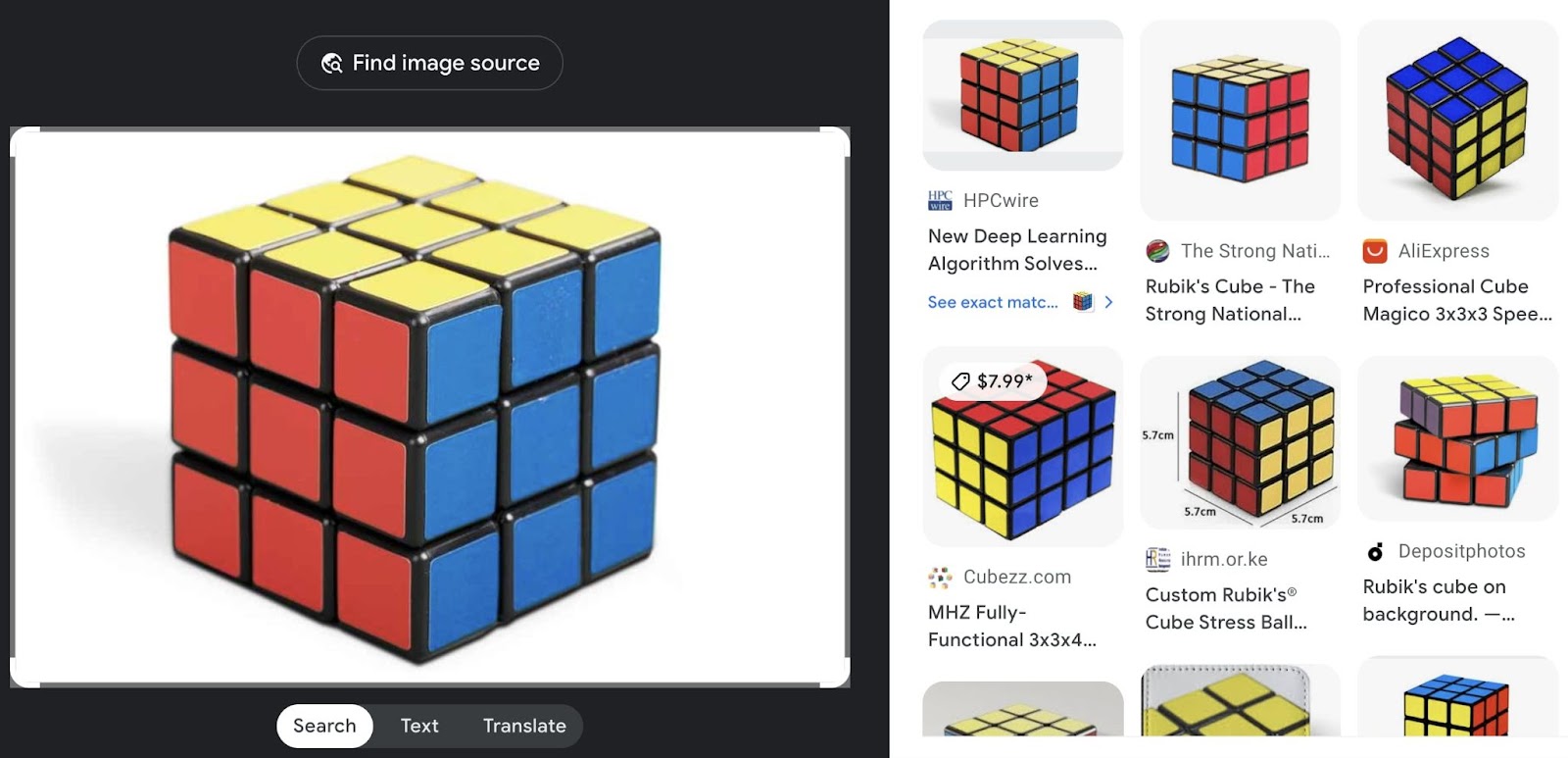
Different search engines and tools enable you to perform these searches. Here’s an example of a Google reverse video search:
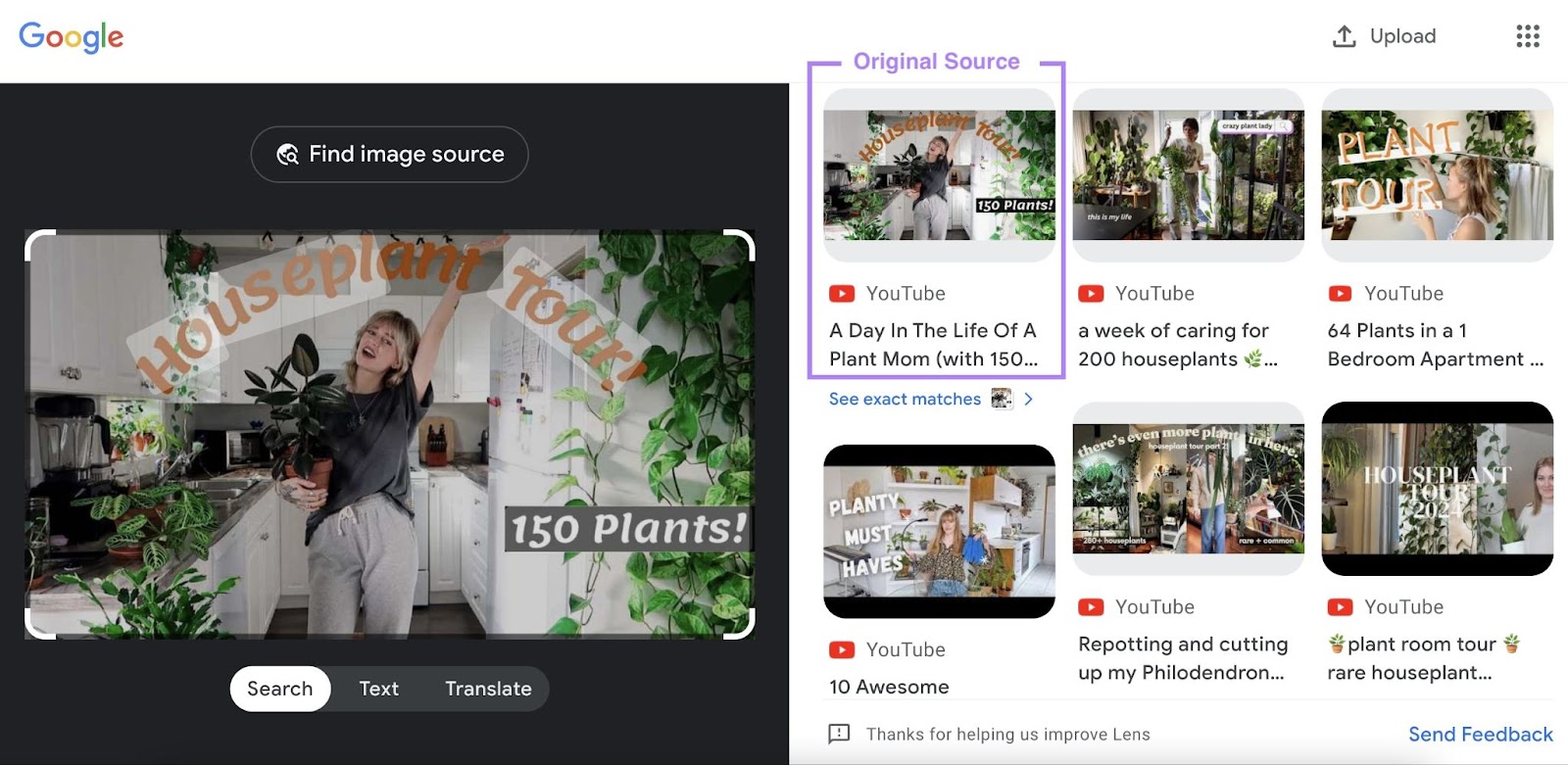
Note: If you use random frames from a video for the search, you might not find much. Google and other search engines don’t index every frame of a video. They typically index the video’s thumbnail. If the video doesn’t have one, Google will select a frame to use instead.
How to Reverse Video Search on Desktop
1. Google Reverse Video Search
To reverse search a video on Google:
Go to Google Images and select the camera icon.

Upload the video’s thumbnail or screenshot.

Google will use algorithms to analyze the colors and pixels in the photo. Then, it will reference its index and show similar matches.
Click “Exact matches” to view all webpages that feature the video, including its original source.
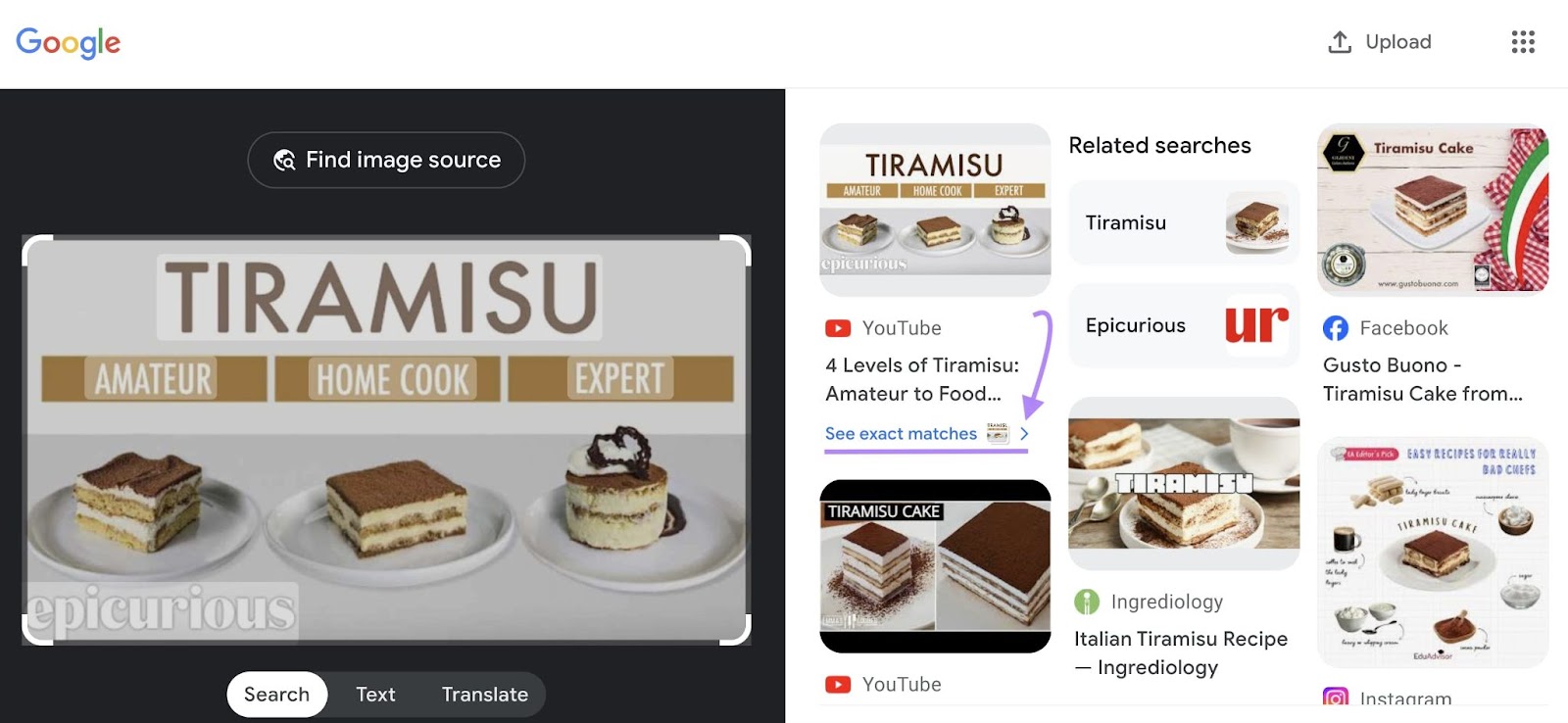
“Exact match” search can help you find other websites that have posted your video. If you do organic video marketing, this is one way to measure a video’s reach.
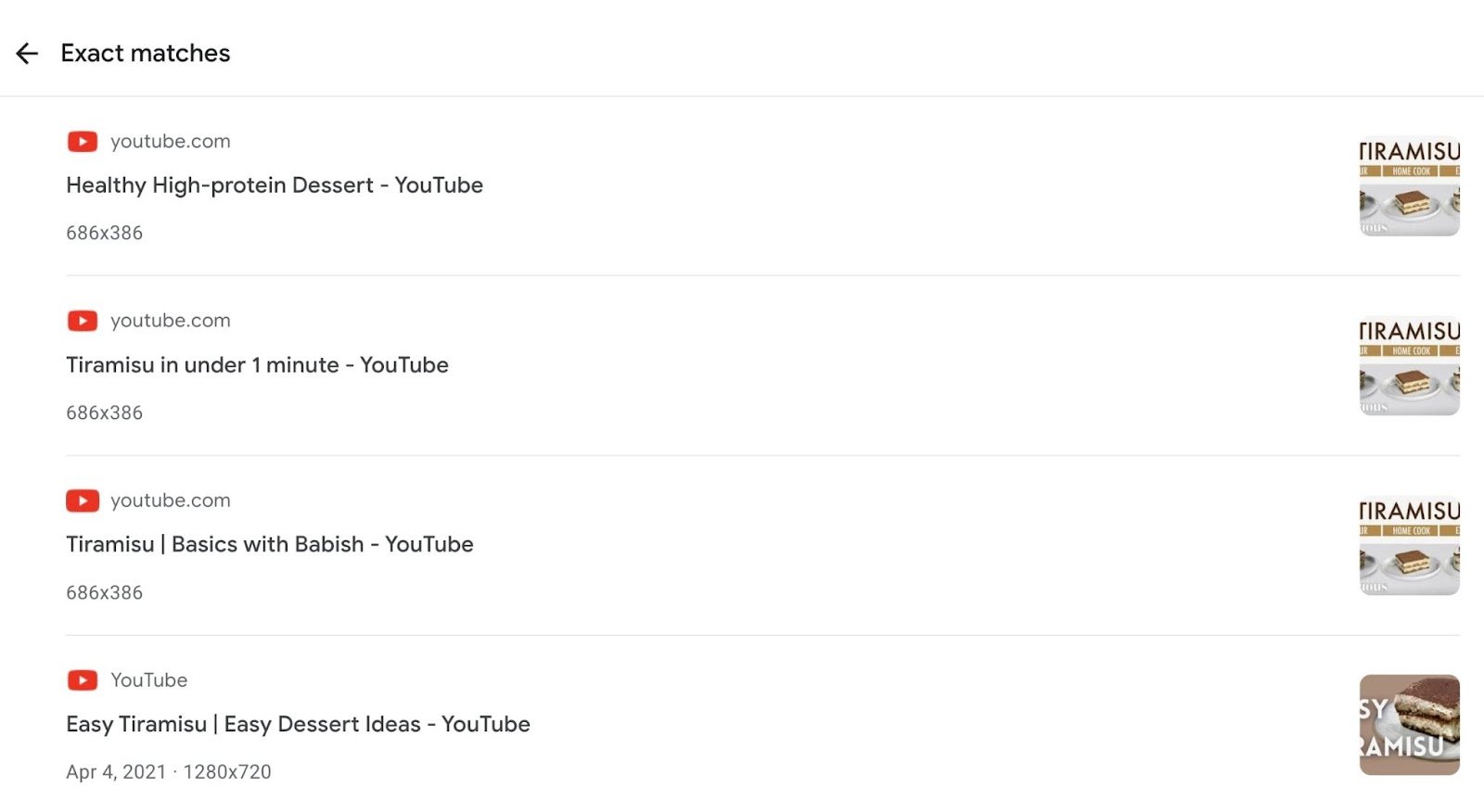
Further reading: Video SEO: How to Get Your Videos Ranked on Google
2. Bing Reverse Video Search
Bing also offers a reverse video search feature. Here’s how to use it:
Go to Bing Visual Search and upload the video’s image.
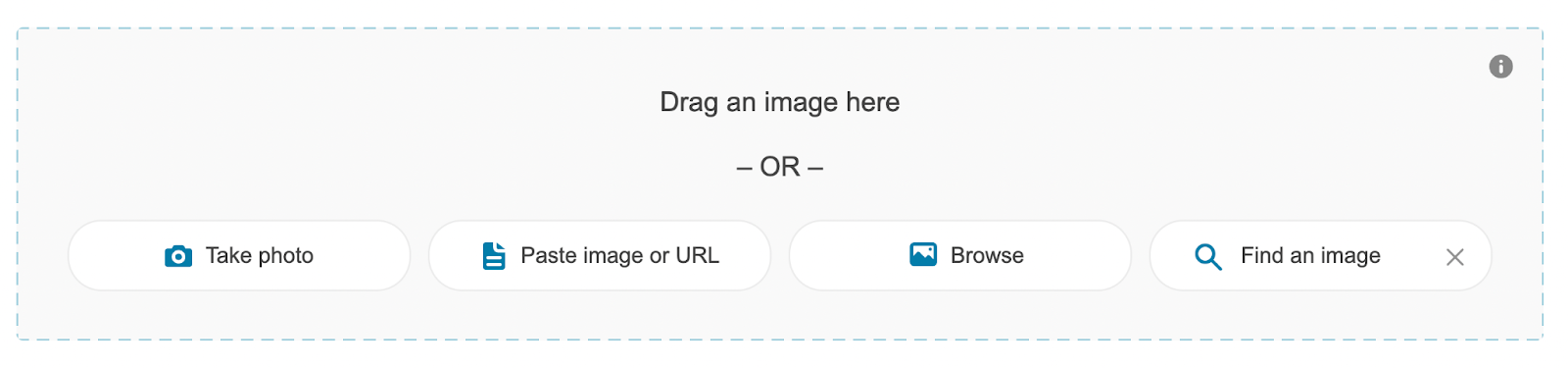
Bing will return a list of similar images and videos. This can help you find the video’s original source or get ideas for related content.
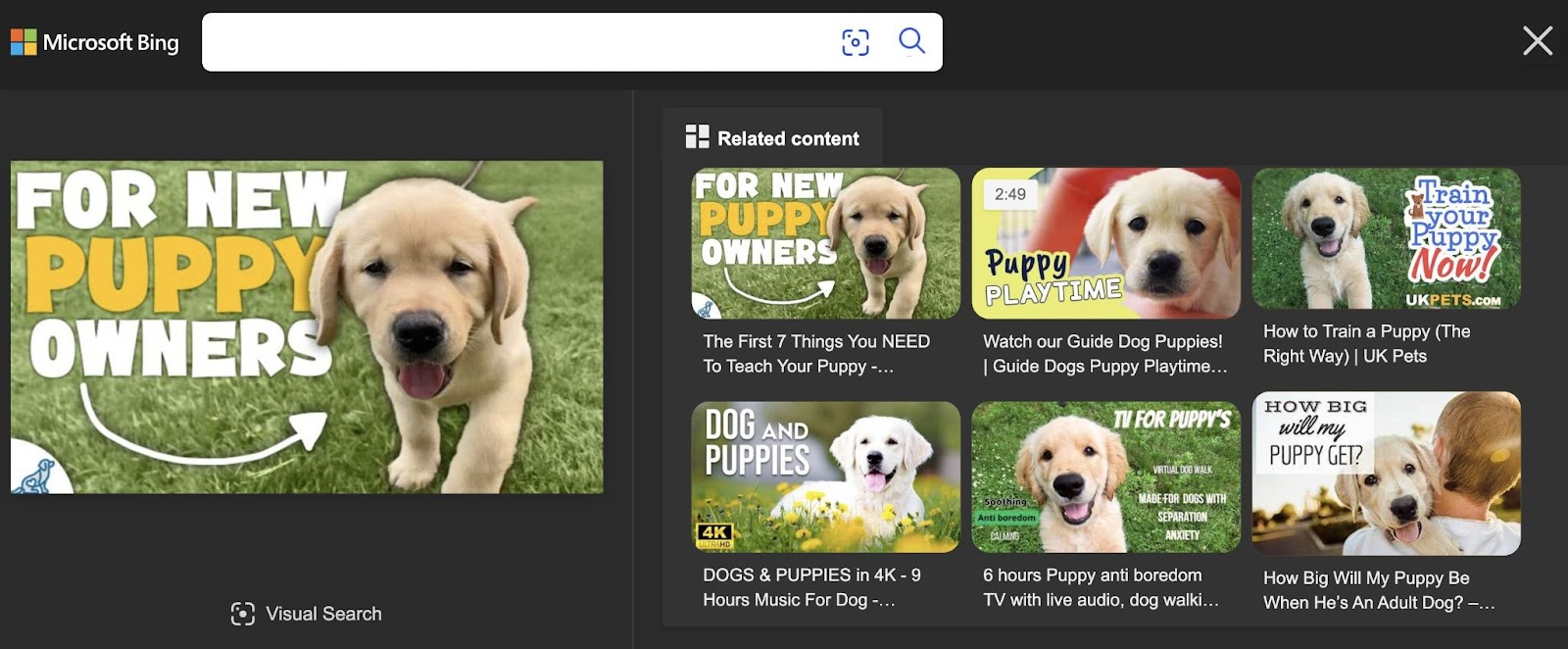
3. TinEye Reverse Video Search
TinEye is a specialized reverse search tool. To use TinEye for video:
Open the website and upload your image from the video.
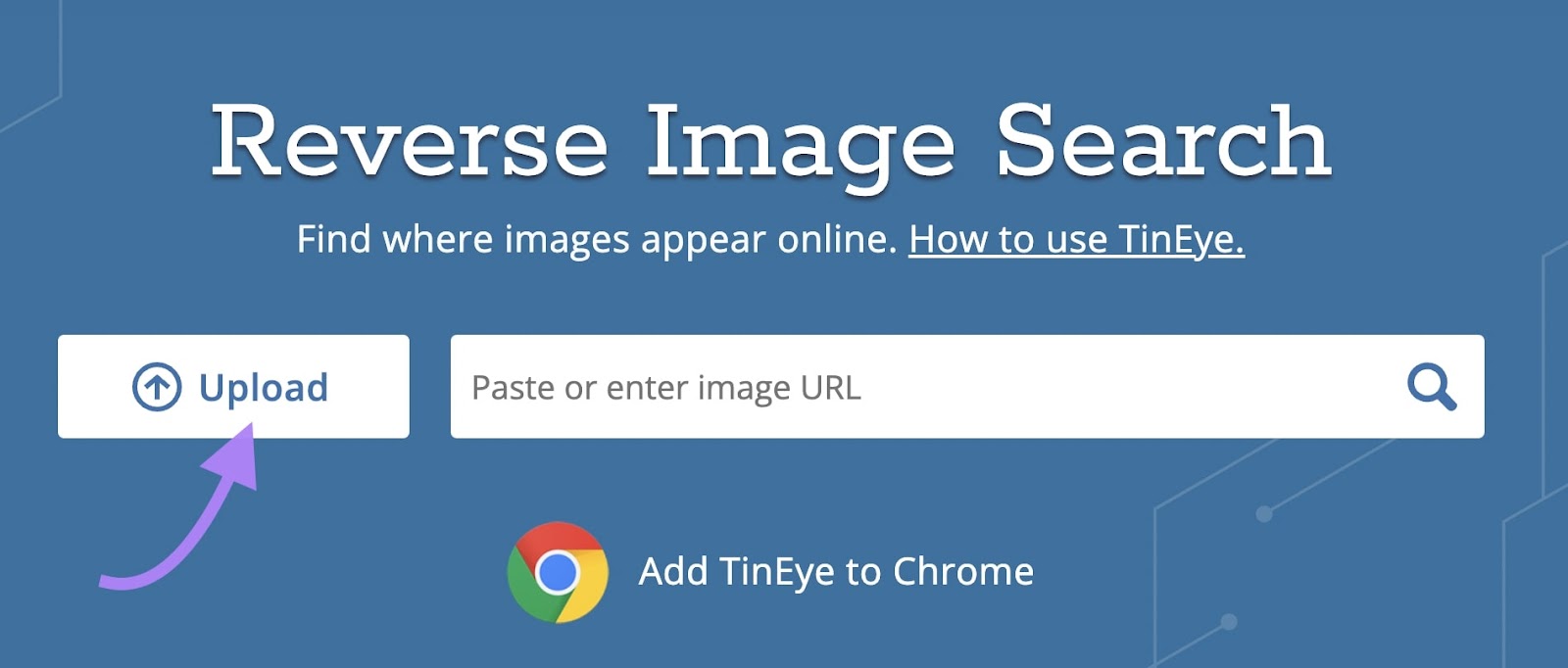
TinEye will show you similar images and videos. You can also filter results by domain to narrow your search to specific websites (like Reddit).
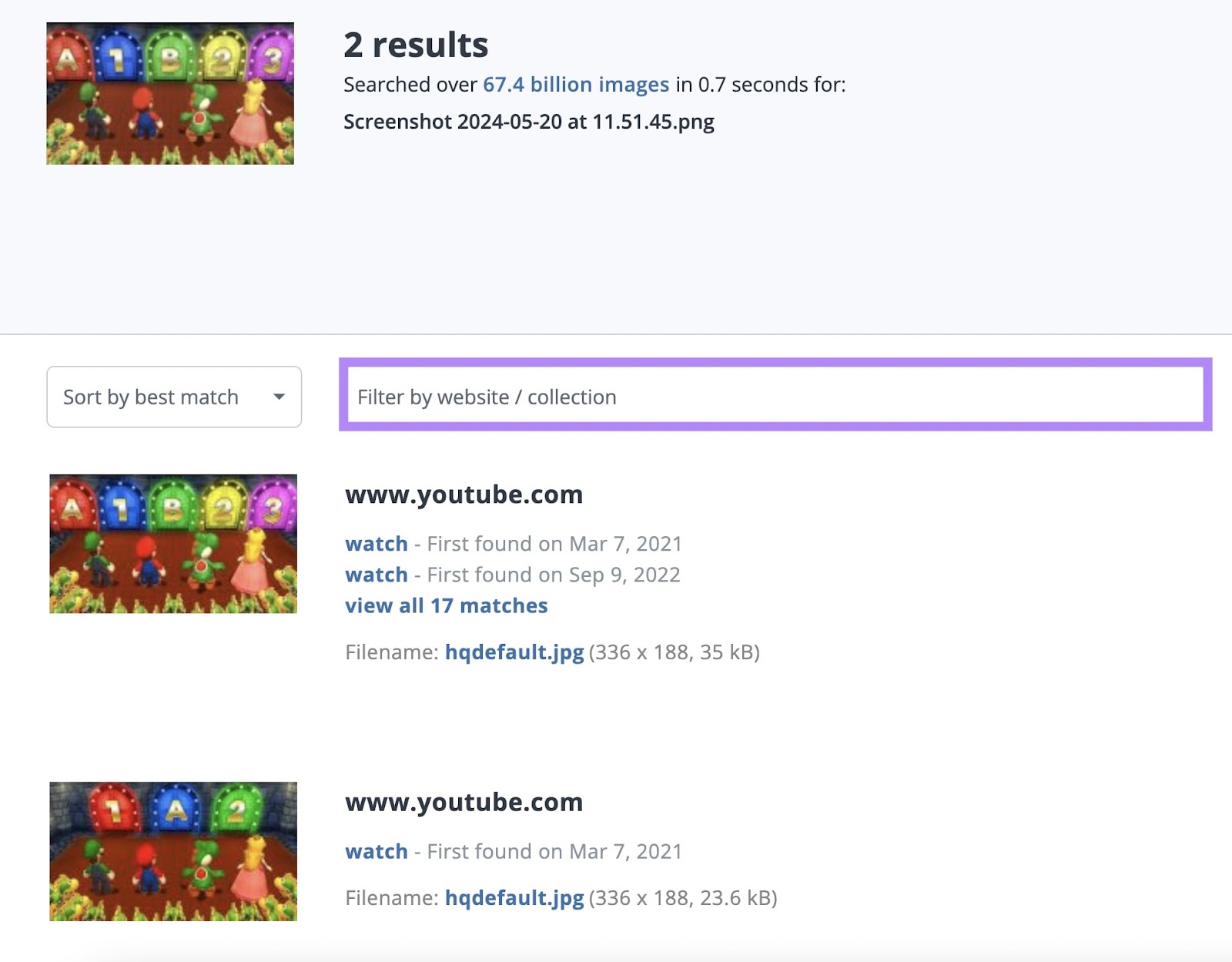
4. SmallSEOTools Reverse Video Search
SmallSEOTools lets you search for a video’s image across three different search engines at once: Google, Bing, and Yandex.
Upload your video’s screenshot and click “Search Similar Images.”
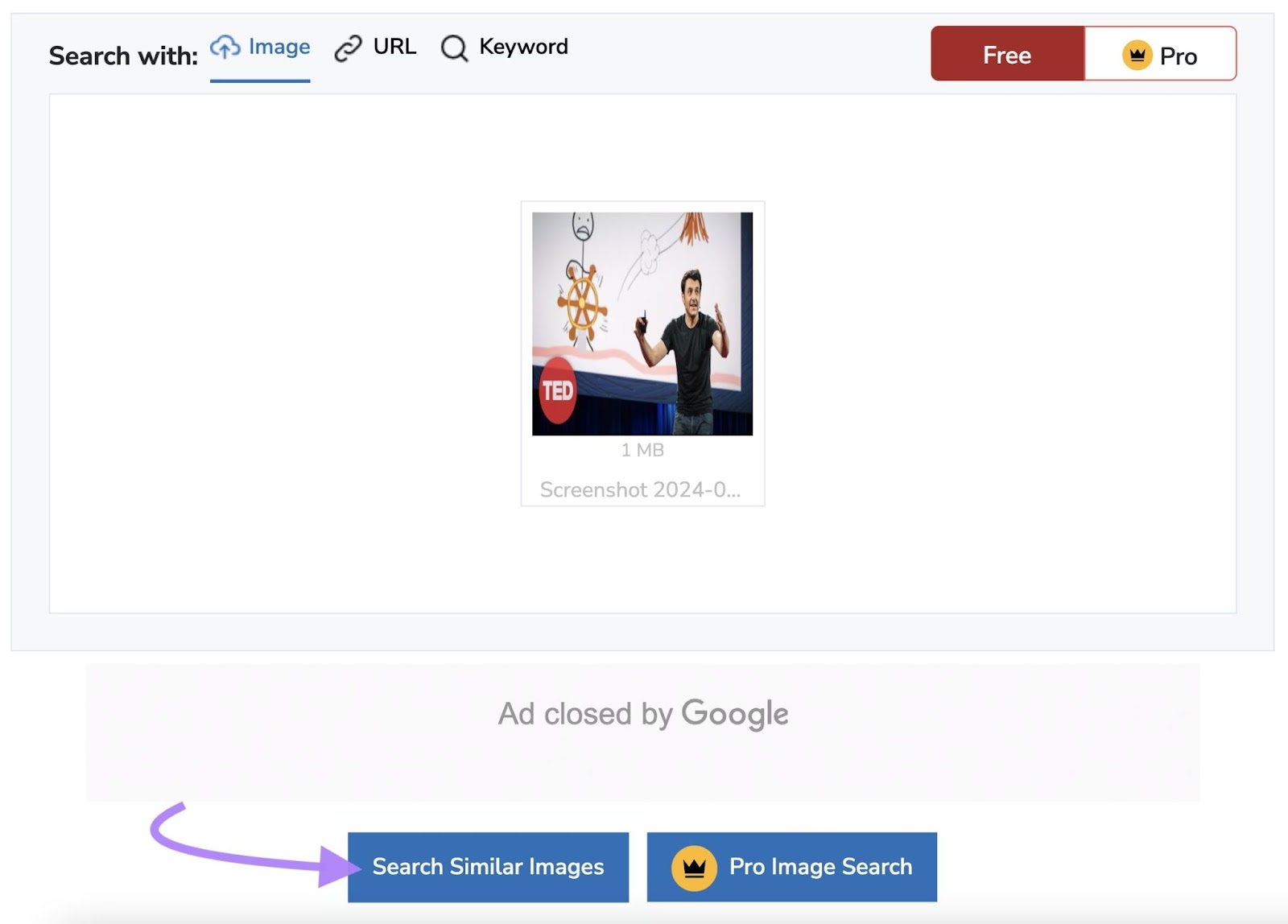
To view the results, click “Show Matches” for each search engine.
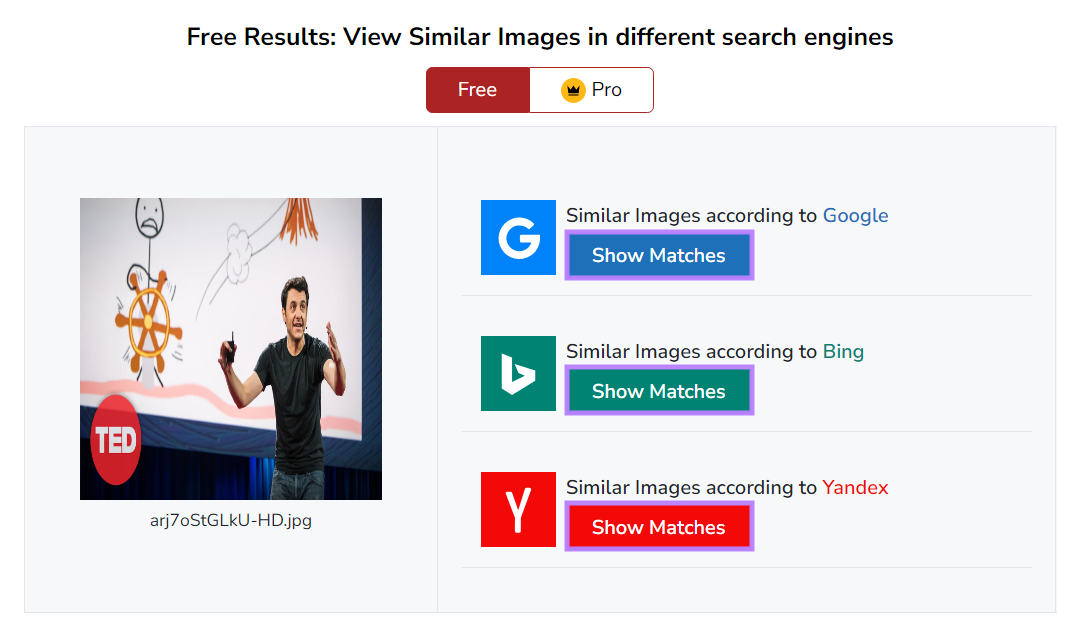
This tool allows you to upload one image at a time for free. Or multiple images with a premium account.
5. Shutterstock Reverse Video Search
Shutterstock offers a reverse video search within their stock video database.
Say you’re watching a video that has stock footage, and you want to use it in your own content. Take a screenshot of the stock footage and use Shutterstock to find similar stock videos.
Here’s how:
Head to Shutterstock’s Reverse Image Search for Video. Click “Search by image” and upload your image.
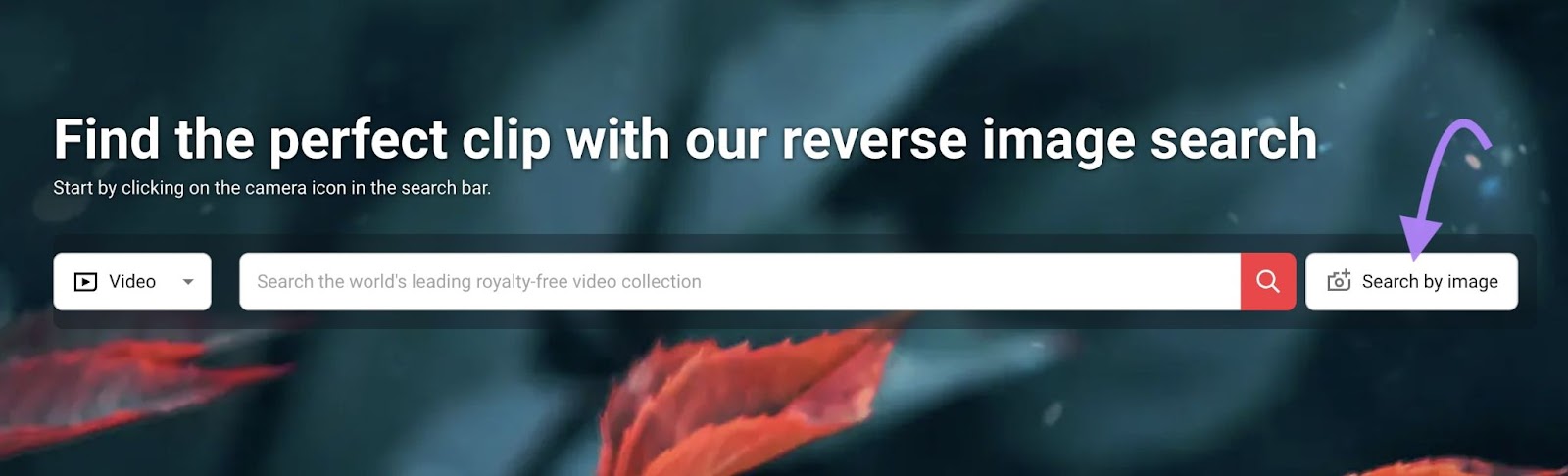
Shutterstock will return stock videos similar to your image that you can purchase to use in your own content.
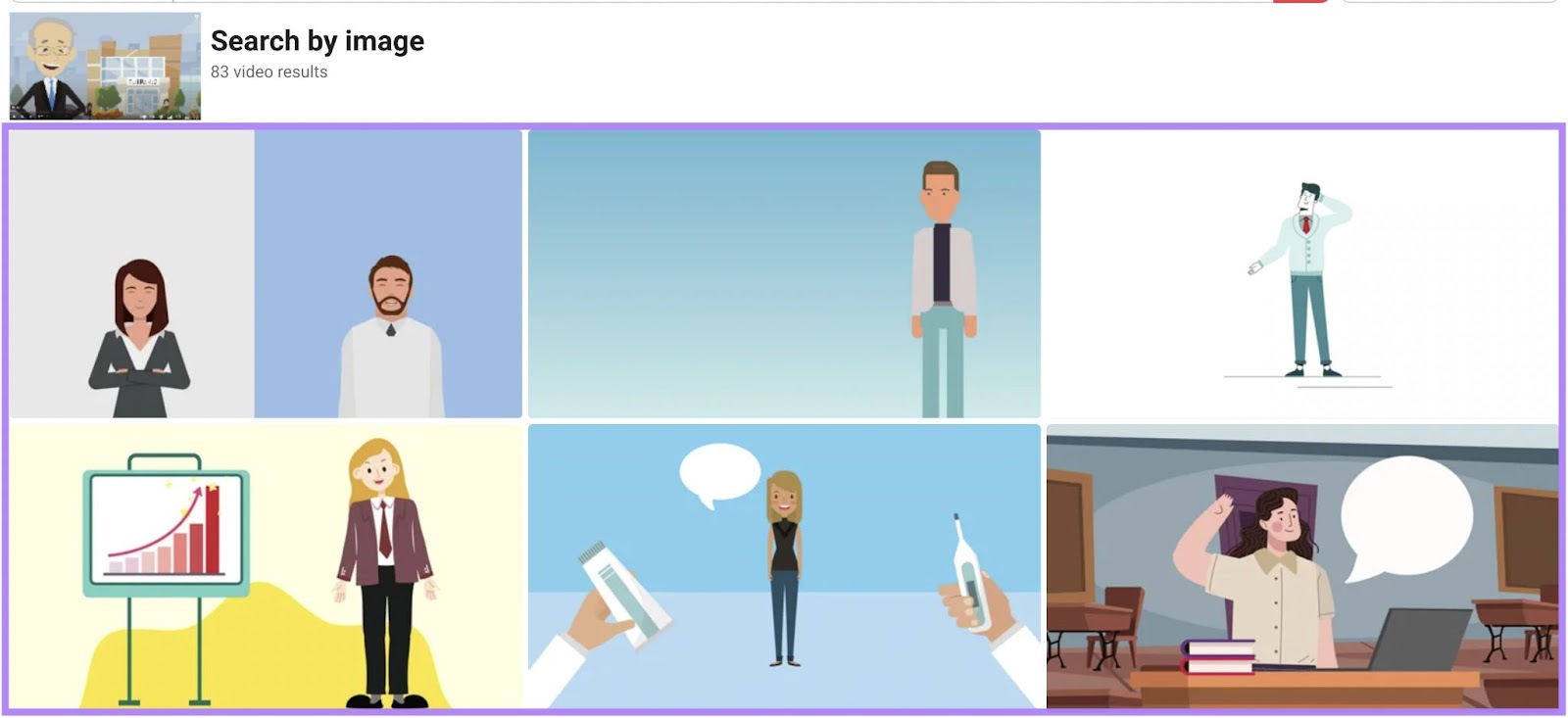
How to Reverse Video Search on Mobile
Performing a reverse video search on mobile devices is simple. Here’s how to do it:
- To take a screenshot on an iPhone, press the power button and the “volume up” button simultaneously
- To take a screenshot on an Android phone, press the power button and the
“volume down” simultaneously
Then, use one of the following apps to reverse video search with your screenshot:
- Google (iOS, Android)
- Image Search: Reverse Search (iOS, Android)
- Reverse Image Search- Multi (Android)
- Reverse Image Search App (iOS)
For example, here’s how to reverse search a video on the Google App.
Open the app and click the yellow image icon.
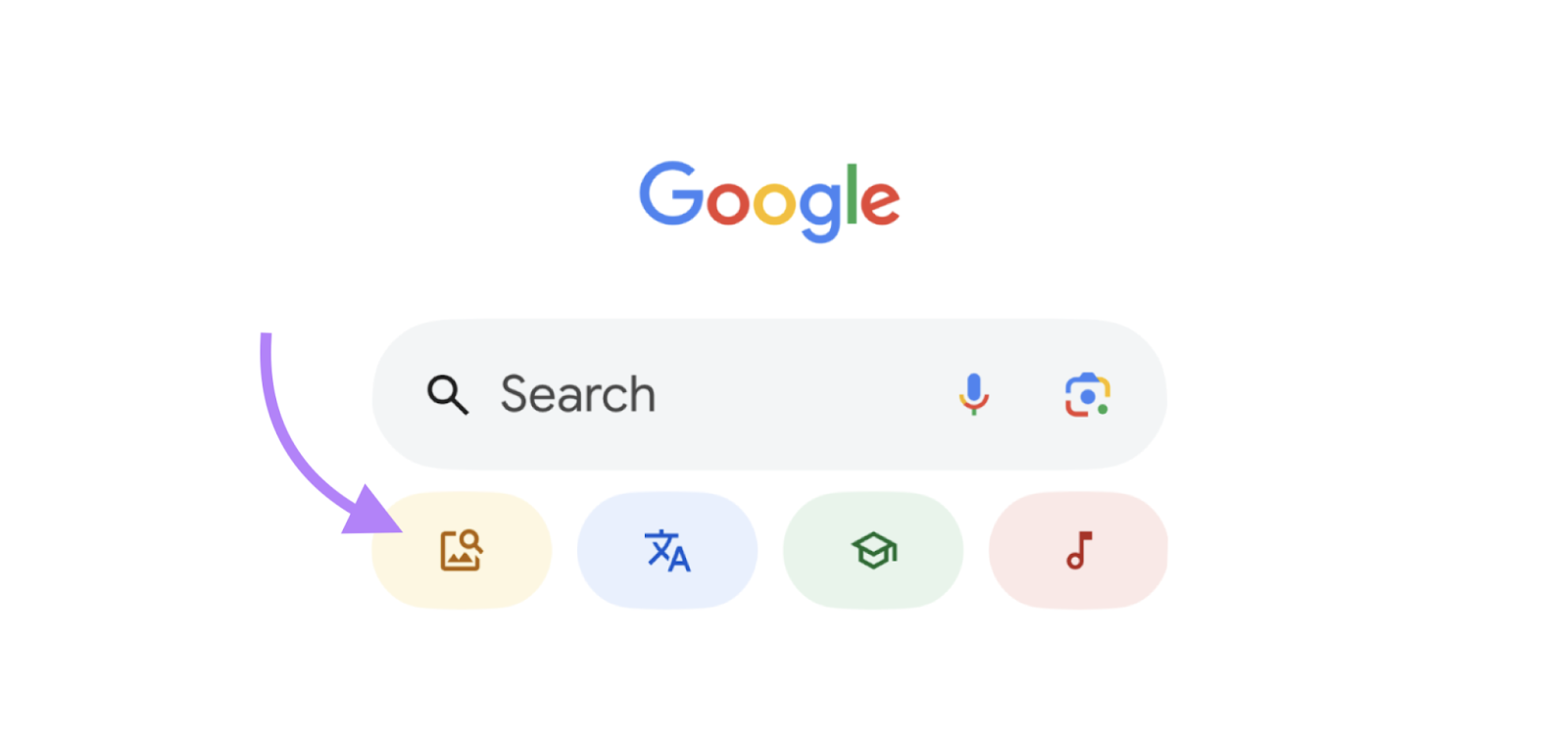
Then, look under “Screenshots” and select the one you want to search for. Make sure you’ve granted the app access to your camera roll.

After you select your screenshot, Google will show you the results of the search. Like this:
Why Use a Reverse Video Search?
A reverse video search can be useful in several ways:
Identify a Video’s Source
Reverse video search helps you find the original source of a video.
This is useful for fact-checking or citing the video in your own content, such as a blog post or another video.
For example, a YouTube video might feature a trending cake recipe. Reverse-searching the cake video can help you find its original source.
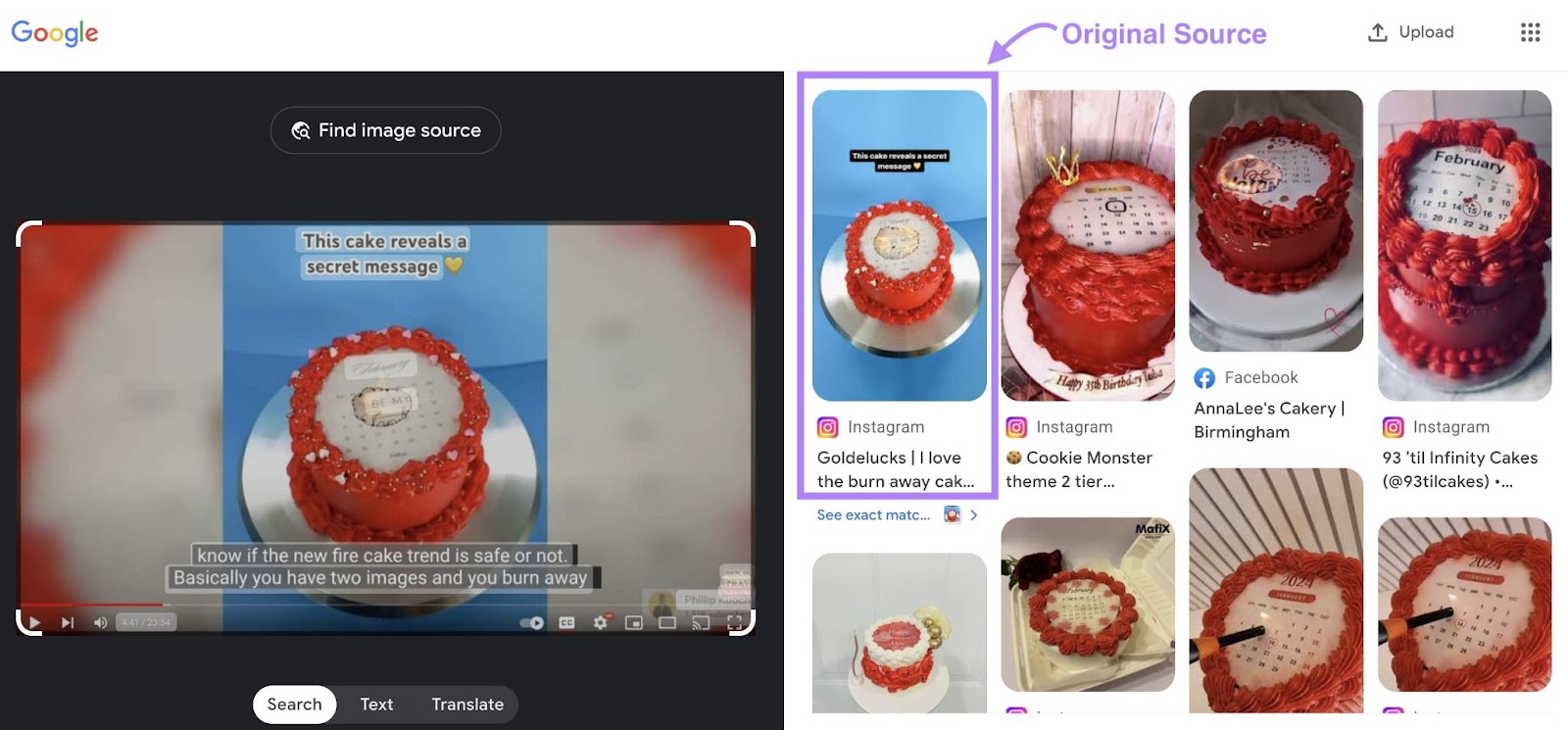
By identifying the video’s source, you can verify its authenticity, assess its credibility, and better understand short-form videos or clips that need more context.
All of which helps you provide your audience with the most accurate information.
Further reading: Video Marketing: The Ultimate Guide
Find Backlink Opportunities
Reverse searches can help you find websites that have embedded your video without providing a backlink. You can then reach out to those sites for attribution and backlinks, which can improve your SEO.
Once you have a list of sites to contact, use Semrush’s Link Building Tool to streamline your outreach process.
To start, configure the tool using our Link Building Tool configuration guide.
Then, add the domains that don’t link to your video to your “Prospects” list in the tool. And draft and send a personalized email asking for a link.
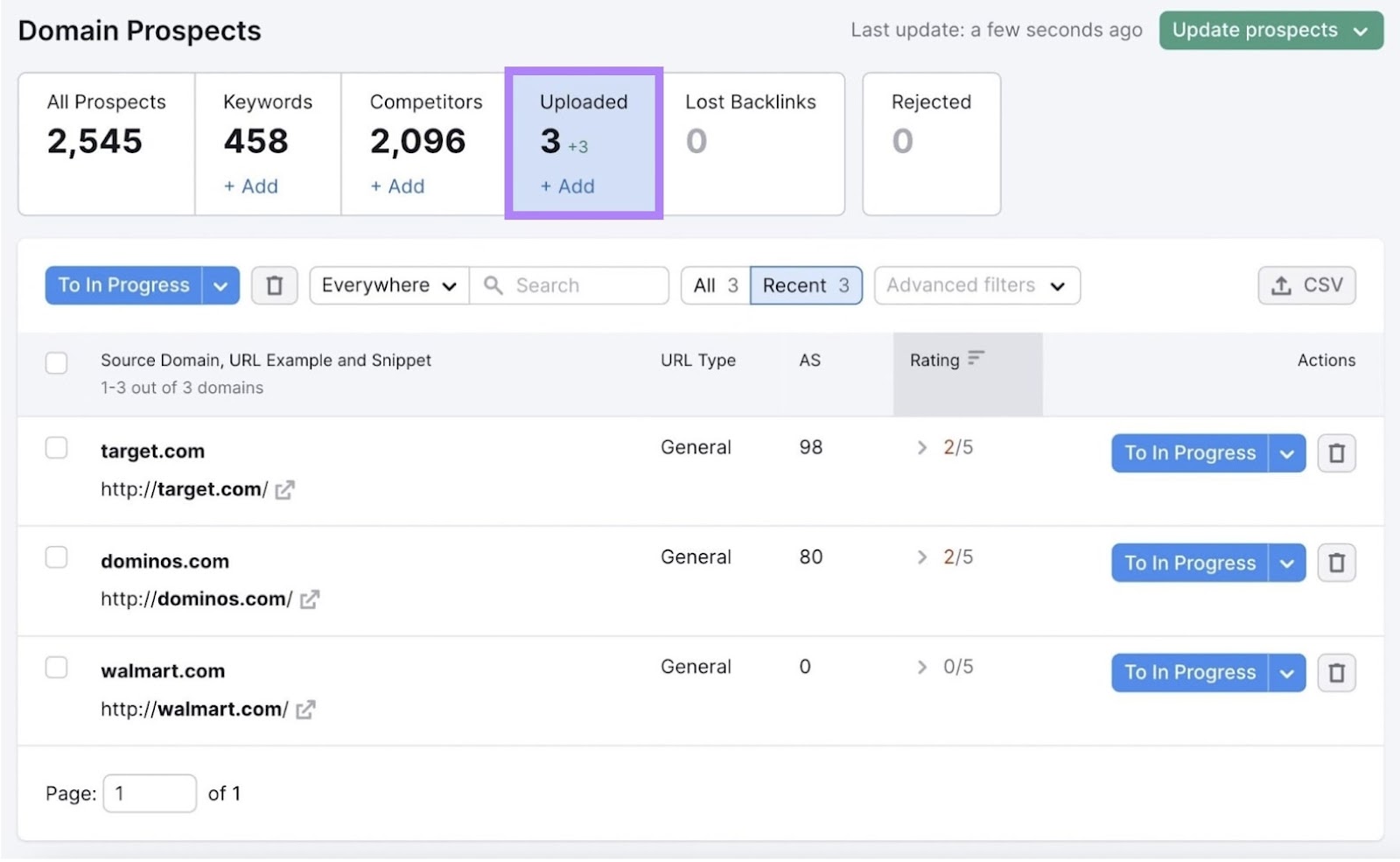
Then, use Semrush’s Backlink Analytics to monitor your outreach campaign’s results. View the report to see all the domains linking to your video. (Look for your video’s URL in the “Anchor and Target URL” column.)
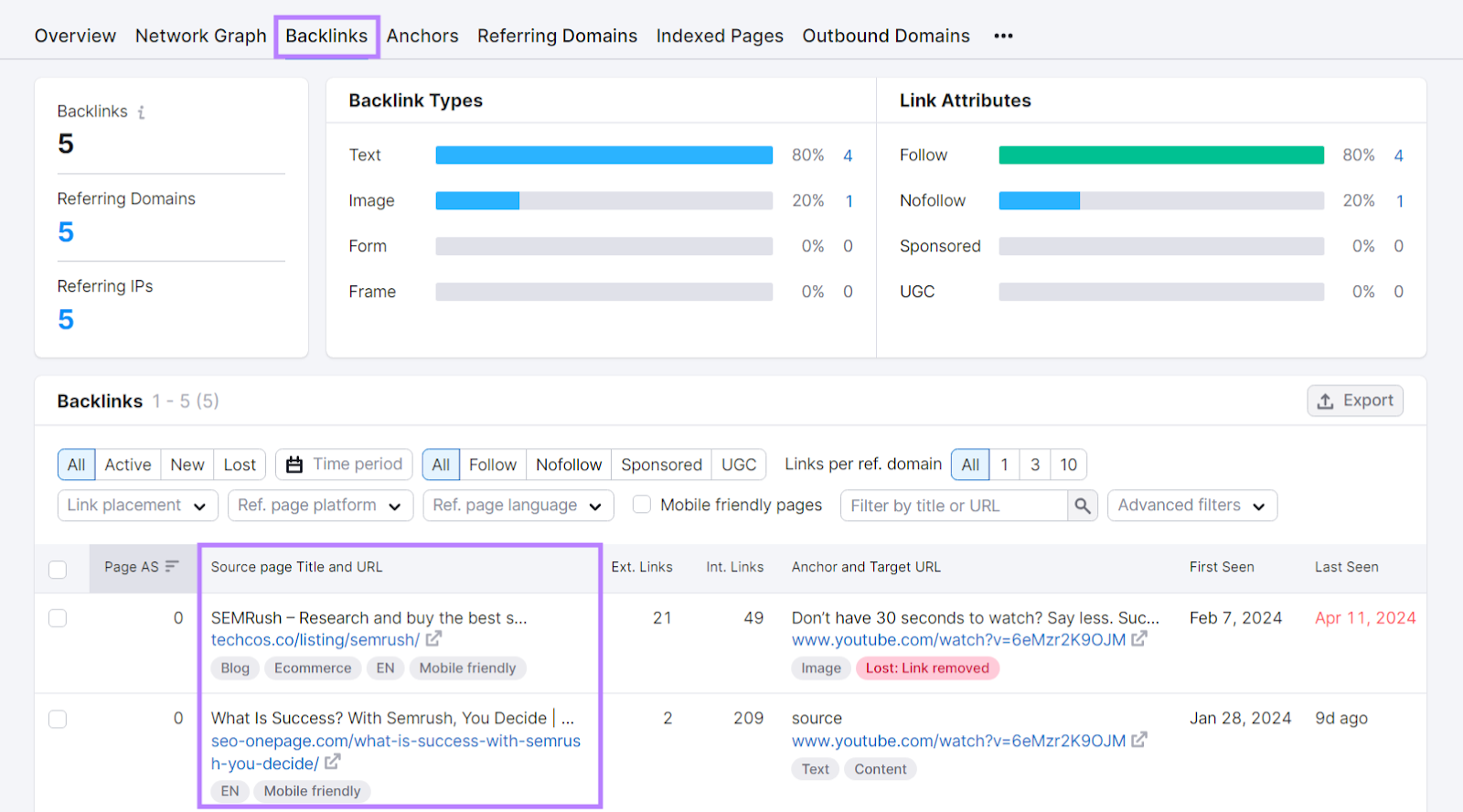
When you see that a website has given you a link, return to the Link Building Tool and click the checkmark.
This moves the link to the “Monitor” list, where you can check to see if the backlink remains active.
Enforce Copyright
Reverse video search can help you find instances where someone is using your video without permission. This helps you safeguard your work and control where your brand appears online.
You may not find videos if the offender changes the thumbnail or alters the video.
But YouTube has tools like the Copyright Match Tool and Content ID for eligible accounts. These tools create video fingerprints—unique identifiers based on visual and audio output—for each video.
Then, YouTube notifies you if someone uploads a video with your video’s fingerprint on the platform. This can be an effective way of enforcing copyright on the platform.
Further reading: YouTube SEO: How to Boost Your Channels’ Visibility
Get Content Ideas
Reverse searches display related content, which can help inspire new content ideas.
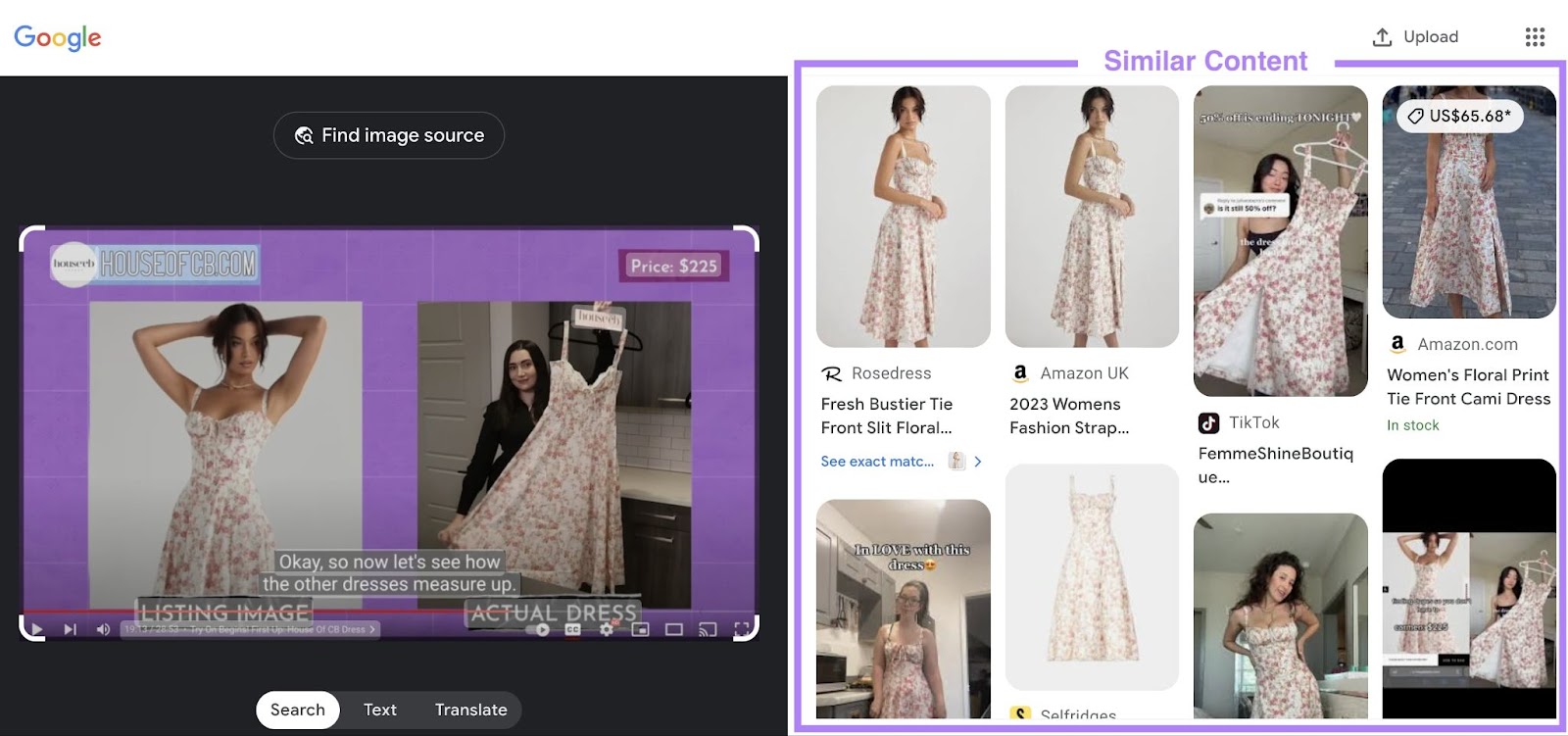
For example, say you perform a reverse video search with a cooking video featuring a certain dish.
This could yield search results featuring similar dishes with different presentations, ingredients, and cooking methods.
But another way to generate content ideas is using Topic Research.
Search for any topic and get a list of related subtopics. Plus, examples of how other websites have covered them. Like this:
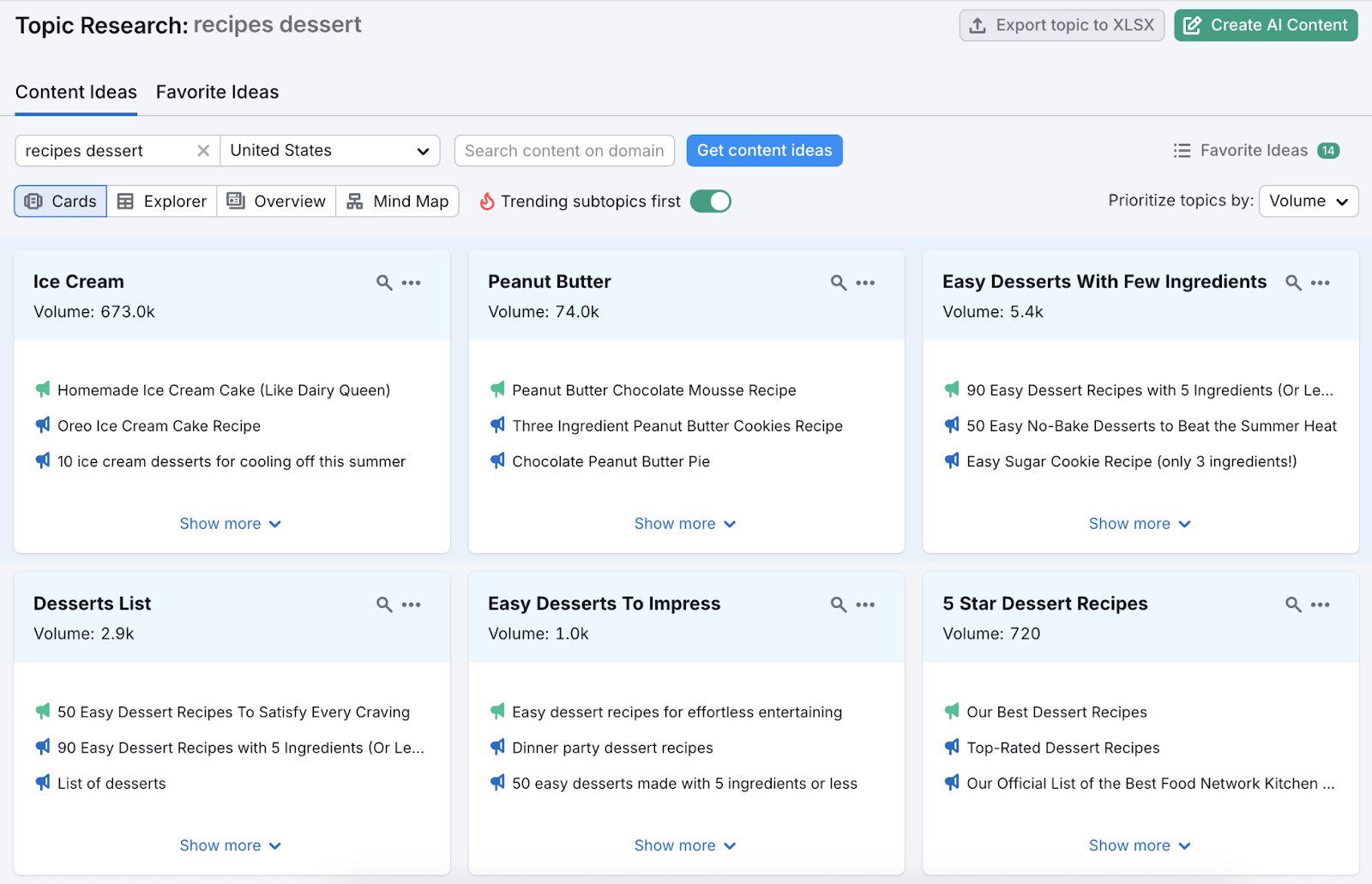
Click on any of the headlines to visit the content and review it. Add to a list of favorites by clicking the “+” sign.
Use Reverse Video Searches to Strengthen Your Brand
Video reverse searches help you with a variety of tasks, but if you want to build your website’s visibility in search engine results, start leveraging them to build more backlinks.
Then, monitor each video backlink you get with our Link Building Tool and Backlink Analytics. To track how much your efforts strengthen your brand’s awareness and authority.